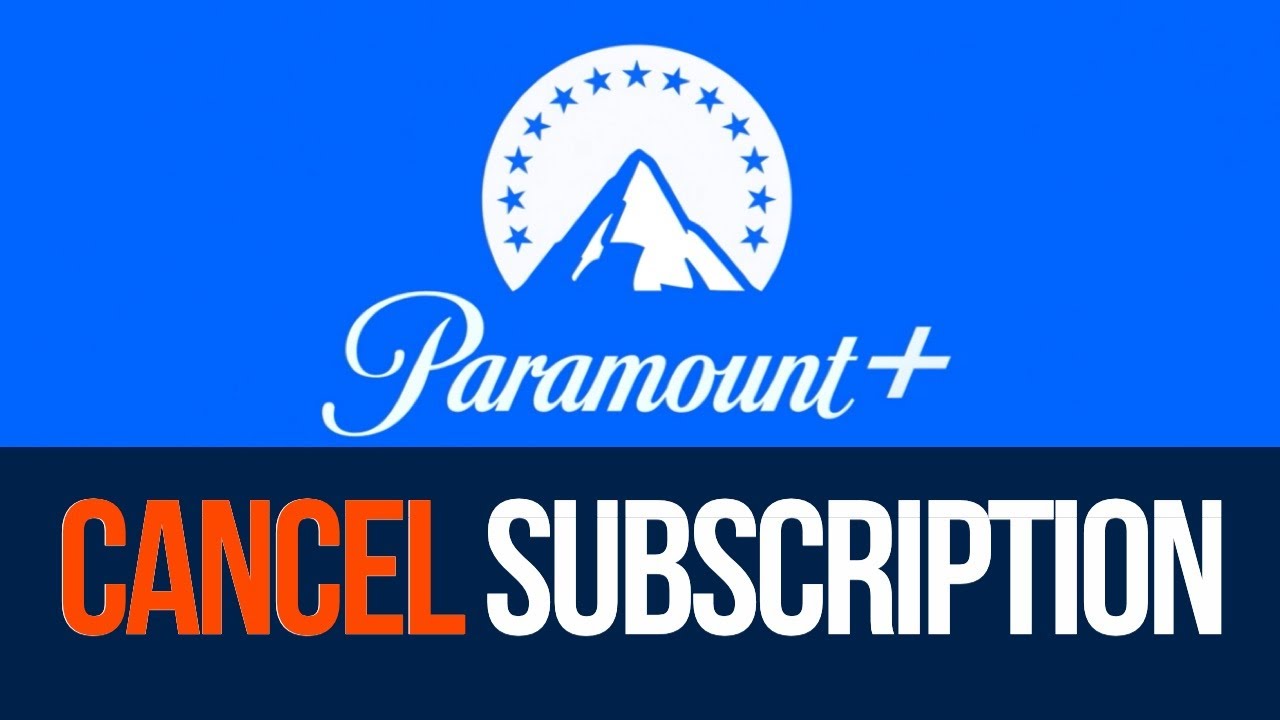How To Cancel Paramount Plus? A Step-by-Step Guide To Ending Your Subscription
Discover the easy steps to cancel Paramount Plus and important tips for a seamless cancellation process. Learn how to cancel Paramount Plus subscription with confidence.
Author:Anderson PattersonReviewer:Darren McphersonDec 23, 20231.2K Shares159.6K Views
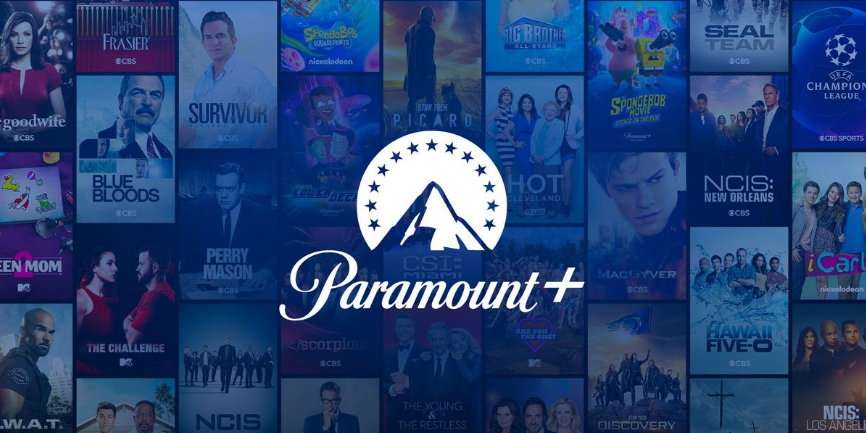
One of the biggest over-the-top video-on-demand providers, Paramount Plus provides access to well-known streaming services. However, there may come a time when you need to cancel your subscription. So, how to cancel Paramount Plus?
Whether it's due to changes in your viewing habits, financial reasons, or simply because you've decided to explore other streaming options, cancelling Paramount Plus is a straightforward process.
In this comprehensive guide, we will walk you through the steps on how to cancel Paramount Plus subscription and provide you with some additional information to make the process as smooth as possible.
Important - The app or platform where you created your subscription must be used to cancel it. Therefore, you must cancel your subscription on your iPhone or Android device if you signed up there. You can cancel from your browser if you joined up on your computer.
Understanding Paramount Plus Subscriptions
The streaming service Paramount Plus, formerly known as CBS All Access, provides excellent programming. There is a way to watch Paramount Plus no matter where you are, despite the fact that it isn't available in all nations.
However, you may always end your subscription if you're unhappy with Paramount+. To cancel Paramount Plus, however, if you already have a subscription and wish to stop, follow the instructions in this tutorial.
Before we dive into the step-by-step guide on how to cancel Paramount Plus via a web browser and mobile app, it's essential to have a clear understanding of the various subscription plans that Paramount Plus offers. This knowledge will help you make informed decisions about your subscription and ensure you're cancelling the right plan.
Also, After canceling your subscription, you do have the opportunity to resubscribe if you change your mind about Paramount Plus. Simply visit the website and start over with the invoicing and payment process.
Paramount Plus offers several subscription plans, each with its own set of features:
- Ad-Supported Plan -This is the more budget-friendly option, but it comes with the trade-off of limited advertisements during content playback. If you're looking to save some money but don't mind a few ads, this plan may be your choice.
- Ad-Free Plan- The ad-free plan eliminates interruptions, providing a seamless viewing experience. If you want to enjoy your content without any commercials, this is the plan for you.
- Live TV Plan -The Live TV plan includes live streaming in addition to on-demand content. It's ideal for those who want access to live broadcasts of their favorite shows and events.
- Bundle Plans- Paramount Plus also offers bundle packages that include other ViacomCBS streaming services. For example, you can subscribe to a bundle with Showtime included. These bundles can be more cost-effective if you're interested in multiple services.
Knowing which subscription plan you're currently on is crucial because it will determine the steps you need to take to cancel your subscription. Once you've identified your subscription type, you can proceed to the next section to learn how to cancel via a web browser.
How Do I Cancel Paramount Plus Via A Web Browser?
Cancelling your Paramount Plus subscription is a straightforward process when done via a web browser. cancelling your Paramount Plus subscription through a web browser is a manageable process. This step-by-step guide should help you navigate the process with ease.
Remember to consider the timing of your cancellation, and keep in mind that you can always re-subscribe in the future if you decide to return to the service. Here's a step-by-step guide to help you navigate this process:
- Open Your Web Browser- Launch your preferred web browser on your computer and go to the official Paramount Plus website, which is located at www.paramountplus.com. Ensure you have a stable internet connection to complete the process without interruptions.
- Log In- Click on the "Log In" or "Sign In" button at the top right corner of the Paramount Plus homepage. You'll need to provide your login credentials, which typically include your email address and password. Make sure you enter the correct information to access your account.
- Access Your Account Settings- Once you've successfully logged in, you should see your profile picture or icon at the top right corner of the screen. Click on it. A dropdown menu will appear, providing access to various account settings.
- Navigate to Subscription & Billing- In the dropdown menu, look for an option related to "Subscription & Billing" or something similar. The wording may vary slightly depending on the website's design, but it's usually in this section.
- View Your Subscription Details- Within the "Subscription & Billing" section, you'll find information about your current subscription. This will include details about your plan, billing cycle, and other relevant information.
- Cancel Your Subscription- Look for an option to cancel your subscription. It's often labeled as "Cancel Subscription" or something similar. Click on this option to initiate the cancellation process.
- Confirmation -Paramount Plus will typically ask you to confirm your decision to cancel your subscription. This is a final step to ensure you genuinely want to end your subscription. Confirm your choice to proceed.
- Receipt- After confirming the cancellation, Paramount Plus should provide you with a receipt or confirmation notification. This will serve as evidence that your subscription has been successfully cancelled.
It's essential to remember that, after cancelling your subscription, you will still have access to Paramount Plus until the end of your current billing cycle. Paramount Plus does not usually offer refunds for any unused portion of your subscription.
Paramount Plus Cancel Subscription Via A Mobile App
Cancelling your Paramount Plus subscription is not limited to web browsers; you can also do it through the mobile app. If you find it more convenient to manage your subscriptions on your smartphone or tablet, here is a step-by-step guide on how to cancel Paramount Plus using the mobile app:
- Open the App- Begin by locating the Paramount Plus app on your mobile device. It's typically recognizable by the iconic Paramount mountain logo.
- Log In- Once you've opened the app, you will need to log in to your Paramount Plus account. Ensure you enter the correct login credentials, which usually include your email address and password.
- Access Account Settings- The specific location of account settings can vary depending on the app version and your device. Look for a menu or a profile icon, often located in the top right or left corner of the screen. Tap on this icon to access your account settings.
- Navigate to Subscription Section: Within your account settings, you should find a section related to your subscription. This section may be labeled as "Subscription & Billing" or something similar. Tap on it to view your subscription details.
- Cancel Your Subscription -Look for the option to cancel your subscription. It's usually labeled as "Cancel Subscription" or something to that effect. Tap on this option to initiate the cancellation process.
- Confirmation- Paramount Plus will likely prompt you to confirm your decision to cancel your subscription. This step is crucial in ensuring that you genuinely want to end your subscription. Confirm your choice to proceed.
- Receipt- After confirming the cancellation, you should receive a confirmation email or a notification within the app. This serves as evidence that your subscription has been successfully cancelled.
It's crucial to keep in mind that after cancelling your subscription via the mobile app, you will continue to have access to Paramount Plus until the end of your current billing cycle. Paramount Plus generally does not offer refunds for any unused portion of your subscription.
Additional Information For A Smooth Cancellation
Cancelling your Paramount Plus subscription is a straightforward process, but there are some additional details and considerations that can help ensure a smooth cancellation experience. In this section, we'll explore these additional pieces of information that can be valuable when you decide to cancel your subscription:
Billing Cycle Awareness
It's important to be aware of your billing cycle when cancelling your Paramount Plus subscription. When you cancel, you will still have access to the service until the end of your current billing period. Paramount Plus does not typically offer refunds for any unused portion of your subscription. Therefore, it's advisable to time your cancellation to coincide with the end of your billing cycle to make the most of your subscription.
No Refunds
Paramount Plus generally does not provide refunds for any unused portion of your subscription. Once you've paid for the current billing period, you won't receive a refund, even if you decide to cancel in the middle of it. This policy is standard across many subscription-based services.
Device-Specific Cancellations
If you subscribed to Paramount Plus through a third-party platform like Roku, Apple, Amazon, or another app store, keep in mind that the cancellation process might differ from the standard method. In such cases, you may need to cancel your subscription through the platform where you initially signed up. Check with the specific platform for their cancellation instructions.
Bundle Subscriptions Impact
If you have a bundle subscription with Paramount Plus that includes other ViacomCBS services like Showtime, keep in mind that cancelling Paramount Plus may also affect these additional services. The impact of your cancellation might not be limited to Paramount Plus alone, so it's essential to understand how cancelling one service might affect the others in your bundle.
Customer Support Assistance
If you encounter any issues during the cancellation process or have specific questions related to your subscription, Paramount Plus offers customer support to assist you. You can usually find customer support contact information on their official website or within the mobile app. Don't hesitate to reach out to their support team for any assistance or clarification you may need.
Feedback Opportunity
After cancelling your subscription, Paramount Plus may ask for feedback regarding the reasons for your cancellation. This feedback can be valuable to them in improving their service and addressing any concerns you may have had. Providing feedback can help shape the service to better meet the needs and expectations of subscribers.
Consider Alternative Plans
If you're cancelling your Paramount Plus subscription due to budget constraints or a desire to explore other options, it's worth checking if Paramount Plus is offering alternative plans or promotions. They occasionally provide special offers or discounts to encourage returning subscribers. Exploring these options can help you decide whether you want to return to the service in the future.
While cancelling your Paramount Plus subscription is a straightforward process, these additional details can contribute to a smooth and informed cancellation experience.
Being aware of your billing cycle, understanding the no-refund policy, knowing how device-specific cancellations work, and considering the impact on bundled services are all essential aspects to consider. Additionally, reaching out to customer support and providing feedback can be beneficial for both you and Paramount Plus as they continually strive to improve their service.
How To Cancel Paramount Plus? FAQs
Can I Cancel Paramount Plus Anytime?
Yes, you can cancel your Paramount Plus subscription at any time. There are no long-term commitments.
Is There A Cancellation Fee For Paramount Plus?
Paramount Plus does not typically charge a cancellation fee. You will, however, be billed for the current billing cycle.
How Do I Cancel A Paramount Plus Bundle Subscription?
Cancelling a bundle subscription may involve contacting customer support, as it could affect multiple services. Check your bundle provider's instructions.
How To Cancel Paramount Plus Subscription Easily?
You can cancel your Paramount Plus subscription by logging into your account on the website or mobile app and navigating to the subscription settings.
What Happens After I Cancel My Paramount Plus Subscription?
After cancellation, you'll retain access to Paramount Plus until the end of your current billing cycle.
Do I Get A Refund When I Cancel Paramount Plus?
Paramount Plus does not offer refunds for the unused portion of your subscription. You get access until the end of your billing cycle.
Can I Cancel Paramount Plus Through Third-party Platforms Like Roku Or Apple?
If you subscribed through a third-party platform, you may need to cancel through that platform rather than directly through Paramount Plus.
How To Cancel Paramount Plus Through Amazon Prime?
To cancel Prime Video Plus, go to Prime Video on PC > Cancel Subscription. Login > Accounts & Settings > Channels > Cancel Channel > Turn off auto-renew and keep an eye out till [Date] > Fill out the survey. When you finish the survey, your subscription to Amount Plus will be terminated.
Conclusion
How to cancel Paramount Plus? Cancelling your Paramount Plus subscription is a manageable process, and understanding the steps involved can make it even easier.
Whether you're looking to explore other streaming options or need to temporarily suspend your subscription, following this guide will help you navigate the process smoothly. Remember to review the terms and conditions of your subscription, and always keep an eye on your billing cycle to make the most of your viewing experience.

Anderson Patterson
Author
Anderson Patterson, a tech enthusiast with a degree in Computer Science from Stanford University, has over 5 years of experience in this industry.
Anderson's articles are known for their informative style, providing insights into the latest tech trends, scientific discoveries, and entertainment news.
Anderson Patterson's hobbies include exploring Crypto, photography, hiking, and reading.
Anderson Patterson's hobbies include exploring Crypto, photography, hiking, and reading.
In the Crypto niche, Anderson actively researches and analyzes cryptocurrency trends, writes informative articles about blockchain technology, and engages with different communities to stay updated on the latest developments and opportunities.

Darren Mcpherson
Reviewer
Darren Mcpherson brings over 9 years of experience in politics, business, investing, and banking to his writing. He holds degrees in Economics from Harvard University and Political Science from Stanford University, with certifications in Financial Management.
Renowned for his insightful analyses and strategic awareness, Darren has contributed to reputable publications and served in advisory roles for influential entities.
Outside the boardroom, Darren enjoys playing chess, collecting rare books, attending technology conferences, and mentoring young professionals.
His dedication to excellence and understanding of global finance and governance make him a trusted and authoritative voice in his field.
Latest Articles
Popular Articles